Ultra-Fast Smart Explanations Without Prompts
No need to type prompts like "explain this error code." Just highlight what's on your screen and hit the shortcut. IrukaDark instantly delivers context-aware explanations right where you are.

Instant explanations, terminal, and clipboard tools, all in one. A compact AI utility summoned by a single shortcut, packed with powerful features to accelerate your workflow.
No more "I don't get it." Instant, context‑aware understanding keeps you moving.
No need to type prompts like "explain this error code." Just highlight what's on your screen and hit the shortcut. IrukaDark instantly delivers context-aware explanations right where you are.

No more switching between windows. No need to copy text, paste it into an AI input form, and wait for answers. Resolve questions stress-free without breaking your flow.

IrukaDark works with any tool. Of course, it works alongside the latest AI products. It can also be used with legacy business systems.
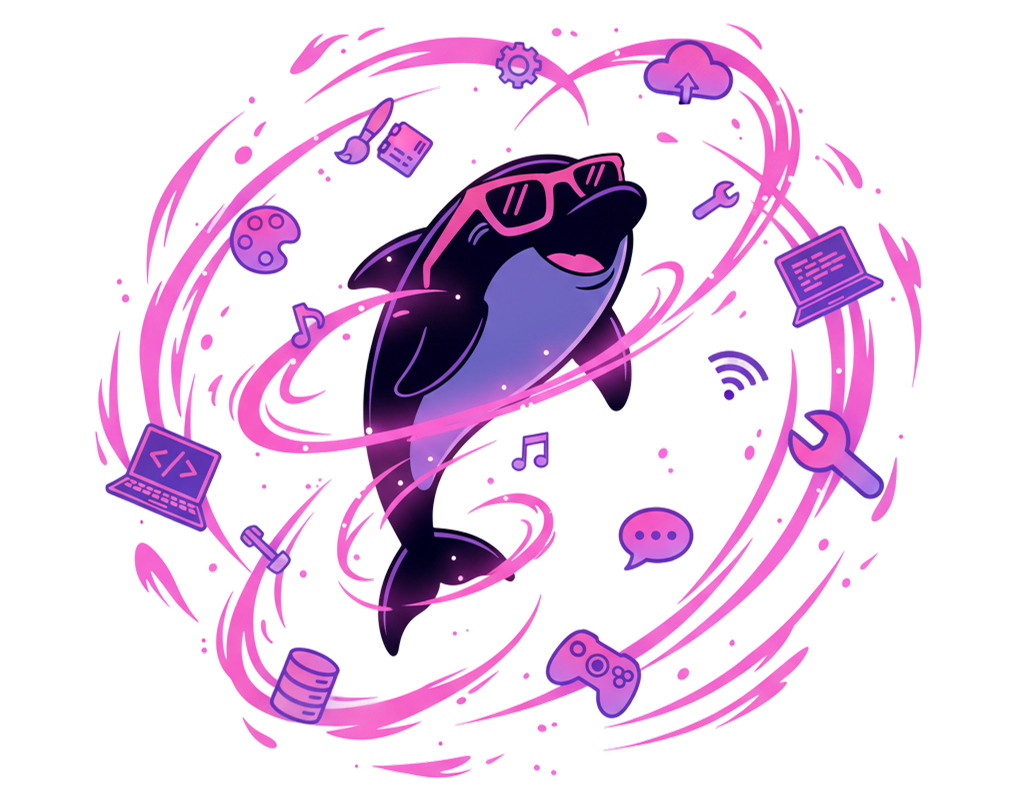
Understand AI-generated code instantly. Speed up code reviews.
Select complex commands or flags for instant explanations. Decode error messages on the spot.
Instantly explain errors in unfamiliar languages or frameworks. Understand code intent on the fly.
Select unfamiliar error messages to get causes and solutions instantly.
Quickly understand PRs, issues, and code review comments. Speed up your workflow.
Understand complex AWS services and error messages instantly. Select console screens or logs for explanations.
Quickly understand model architectures, parameters, and documentation. Get instant explanations of datasets and model cards.
Explain generated code or prompts in place. Develop smoothly.
Understand AI workflow settings and node configurations instantly. Grasp complex flow designs smoothly.
Select design comments or component names to quickly grasp intent.
Understand template structures, design elements, and layout principles instantly.
Quickly learn tool functions, effects, and design techniques across Adobe Creative Cloud.
Analyze design trends, style references, and visual inspiration boards efficiently.
Decode complex prompts and understand AI-generated image variations instantly.
Grasp AI video editing techniques and creative workflows with quick explanations.
Understand AI video generation prompts and parameters instantly. Support creative video production.
Explain AI outputs with AI. Review and refine prompts in place.
Quickly understand complex responses and refine your queries for better results.
Analyze detailed explanations and improve conversation flow effortlessly.
Instantly understand AI-generated content and suggestions. Maximize productivity.
Quickly understand document structure and style settings. Streamline your writing workflow.
Select cutting-edge methods or formulas to explain concepts in plain language.
Understand complex formulas, data patterns, and spreadsheet structures instantly.
Decode advanced functions, pivot tables, and data analysis techniques quickly.
Grasp presentation structures, design principles, and storytelling approaches efficiently.
Navigate databases, templates, and workspace organization with ease.
Quickly summarize meeting insights and action items from video transcripts.
Understand meeting features, settings, and collaboration tools in real-time.
Select long threads or technical terms to instantly grasp context and key points.
Quickly understand channel conversations and shared links. Streamline team communication.
Select product descriptions to quickly understand features and value.
Capture complex flow charts to clearly understand structure and process.
Use global shortcuts to trigger IrukaDark instantly.
Drag over images, charts, or PDFs and press Option+S to explain what is on screen without leaving your app.
Press Option+Shift+S for a more detailed analysis of the region you capture—ideal for dense visuals.
Select text in any app and press Option+A for a concise explanation that keeps you in flow.
Need extra context or step-by-step reasoning? Press Option+Shift+A to request a more thorough breakdown.
Converts selected text into a visual diagram. Great for understanding concepts and relationships visually.
Select a URL in any document, hit Option+Q, and IrukaDark fetches the page to deliver an on-the-spot overview.
Press Option+Shift+Q on a highlighted link for a richer breakdown with key sections and takeaways.
Turn the selection into natural Japanese or English with Option+R. Perfect for quick translations or rewrites.
Generate content and extend conversations with @ commands and slash commands.
@image followed by a space and your prompt to generate images. Configure size and parallel generation count with /image.
@video followed by a space and your prompt to generate videos. Configure size, duration, quality, and count with /video.
@slide followed by a space and your prompt to generate slide images. Configure templates and settings with /slide.
Save copied text as history and register frequently-used text as snippets to streamline your daily workflow.
IrukaDark integrates with the macOS clipboard and automatically records copied text and images. Up to 1000 text items and 30 images are persistently saved and remain available even after restarting the app. You can quickly recall and reuse previously copied content.
Register frequently-used phrases or code fragments to retrieve them instantly at any time. Saving repetitive boilerplate text or commands significantly reduces typing effort.
Control your terminal from IrukaDark. IrukaDark generates and executes commands for you.
Simply describe what you want to do in natural language, and IrukaDark generates the appropriate terminal command. No need to remember complex syntax or flags.
Execute generated commands directly from IrukaDark. Review the command before running, and see the output in real-time within the app.
IrukaDark highlights potentially destructive commands and requires explicit confirmation. This prevents accidental execution of dangerous operations like rm -rf.
IrukaDark delivers explanations in 17 languages worldwide.
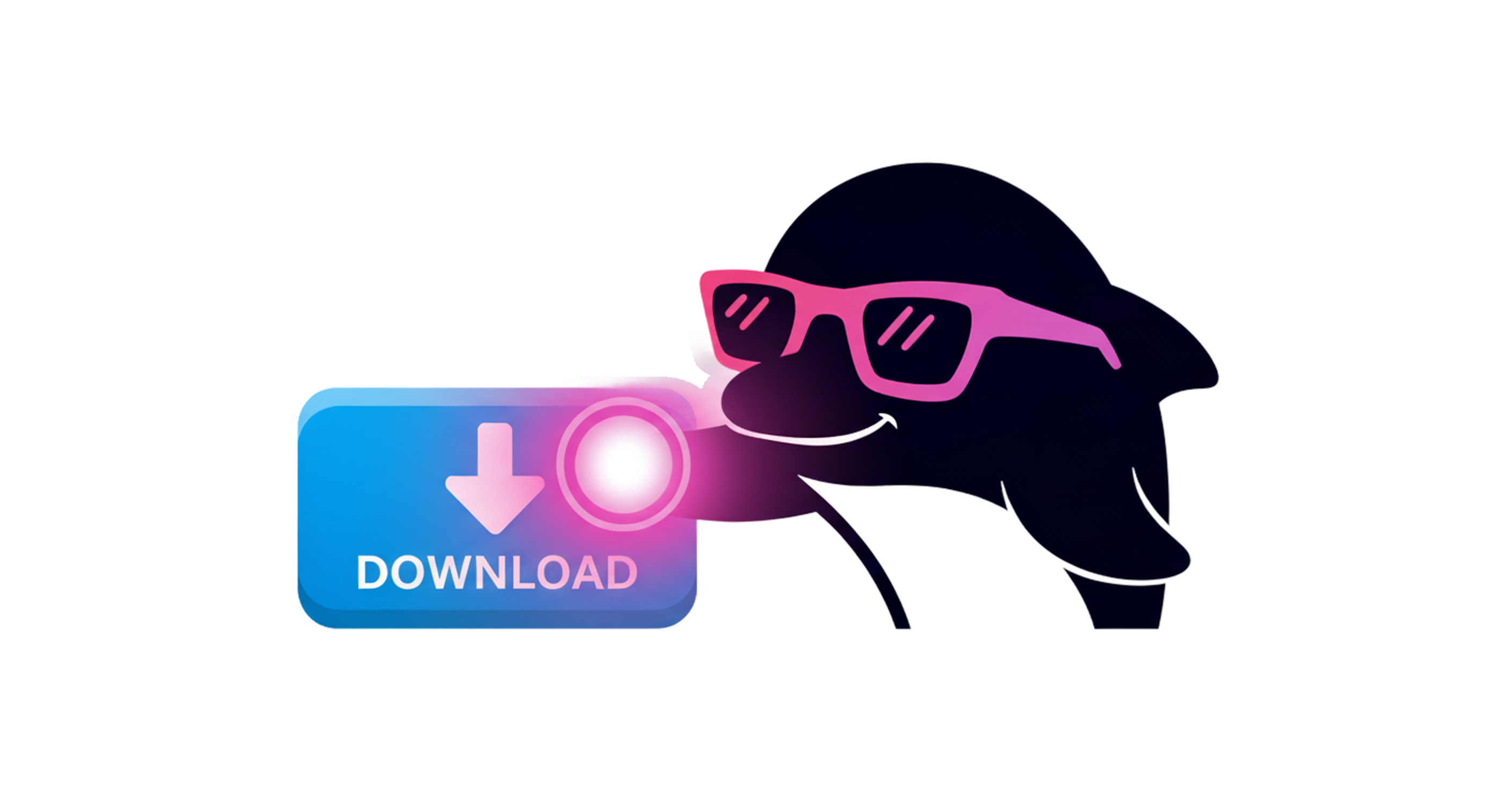
Answers to common questions about IrukaDark
macOS. Download the installer directly from the Downloads page.
It explains text in context—beyond word‑for‑word translation—so you get intent, background, and plain‑language explanations instantly.
IrukaDark does not use your data for training. However, whether your data is used for training depends on the settings of the LLM API providers that you configure in the app.
No. Just download the installer from the Downloads page and follow the setup prompts.
Select text and press Option+A for an explanation. For images and graphs, select an area and press Option+S for screenshot analysis.
Yes. IrukaDark is free to use. Install it via the Downloads page anytime.
Yes. IrukaDark connects to AI services to generate explanations. Only the content you select (or capture) is sent over HTTPS; IrukaDark does not store your data.
IrukaDark ships a helper binary named IrukaAutomation that uses the macOS Accessibility API. macOS manages permissions per binary; after an update replaces the binary and its code-signing hash changes, the previous permission can be invalidated and an Accessibility error may appear.
Fix 1 (recommended): Re-add in Settings
/Applications/IrukaDark.app.Fix 2: Reset via Terminal
tccutil reset Accessibility com.core.irukadark
# Restart the app and allow the permission dialog when prompted
Fix 3: Full reset (if the above fails)
sudo tccutil reset Accessibility
Note: This is due to macOS security behavior; even signed apps can be affected when binaries are updated.
| Permission | macOS |
|---|---|
| Screen capture | Required: Screen Recording |
| Accessibility | Required: Accessibility (enables on‑screen selection and global shortcuts) |
| Admin rights | Not required |
| Network (HTTPS) | Allow outbound HTTPS |
| Global shortcuts | System Settings → Keyboard/Shortcuts |
| Item | macOS |
|---|---|
| Developer tools | Not required for normal use |
| Screen capture | Screen Recording permission required for screenshots |
| Internet | Allow outbound HTTPS |